Rose Rocket's integration with SMC3 enables you to streamline your freight rating process by providing quick and accurate rating information for your carriers. Follow this article to learn how to set up SMC3 integration.
Table of Contents
Step 1: Accessing the Integration Settings
Step 2: Connecting Your SMC3 Account
Step 3: Adding SMC3 Partners in Rose Rocket
Step 4: Rating with SMC3 Integration
Step 5: Disconnecting the SMC3 Integration
Step 1: Accessing the Integration Settings
- Log in to your Rose Rocket account.
- Navigate to Partner Settings: Go to the main menu and select
Partners.
Step 2: Connecting Your SMC3 Account
- Find the SMC3 Integration Option: In the Partners section, click on
Connect to SMC3. - Enter Required Information:
- Client ID: Provided by SMC3 when you first sign up. If you encounter issues, contact AllianceSupport@smc3.com.
- Client Secret: Also provided by SMC3 when you first sign up. For issues, contact AllianceSupport@smc3.com.
- EVA Access ID: An ID assigned by SMC3 for each company in their system. In general, you will have one EVA access ID that will associate you with multiple carriers. In some cases, you may have multiple EVA access IDs, especially for large enterprises or logistics service providers. Manage EVA access IDs using the SMC3 User Credential Manager.


Step 3: Adding SMC3 Partners in Rose Rocket
- Go to
Partners>Select Partner>Widgetsand click onAdd SMC3 Partner. - Enter the required inputs:
- SCAC: The Standard Carrier Alpha Code (SCAC) is an industry standard used as a unique identifier for a partner.
- Billing Account Number: The billing account number that the partner will charge to.
- Billing Address: The billing address for the partner.
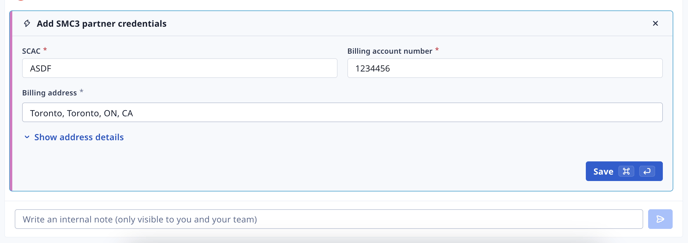
Step 4: Rating with SMC3 Integration
- Check Partner Integration: To understand whether a partner is linked to an SMC3 tariff, go to
Partners>Select Partner>Data Paneland look for the SMC3 Integration section. - Identify SMC3 Rates: Follow the standard rating workflow in Rose Rocket, SMC3 rates will appear with the SMC3 logo. Click here to learn the basics of our rating workflow.

Step 5: Disconnecting the SMC3 Integration
- Disconnect at Partner Level: To disconnect the SMC3 integration for a specific partner, go to
Partners>Select Partner>Data Panel>SMC3 Integrationand toggle off the integration. - Disconnect for Entire Organization: There is no explicit way to disconnect SMC3 for the entire organization, but you can disable all connected partners separately.
FAQs
Q: I no longer have a contract with a certain partner via SMC3. Do I need to update this in Rose Rocket?
A: Yes, you must update this in Rose Rocket. You can do this by toggling off the integration for the specific partner.
Q: How do I disconnect SMC3 for my entire organization?
A: There is no explicit way to disconnect SMC3 for the entire organization. You can disable all connected partners separately.
Troubleshooting Tips
- Issue with Credentials: If you encounter issues with the Client ID, Client Secret, or EVA Access ID, contact SMC3 support at AllianceSupport@smc3.com.
- Partner Not Showing Up: Ensure that the partner's SCAC, billing account number, and billing address are correctly entered.
Conclusion
Integrating SMC3 with Rose Rocket simplifies the process of finding carrier rating information, helping you make informed decisions and optimize your margins. By following these steps, you can easily set up and manage the SMC3 integration within your Rose Rocket system.
-01%20(Custom).png?height=120&name=Rose%20Rocket%20Logo%20(Alternate)-01%20(Custom).png)