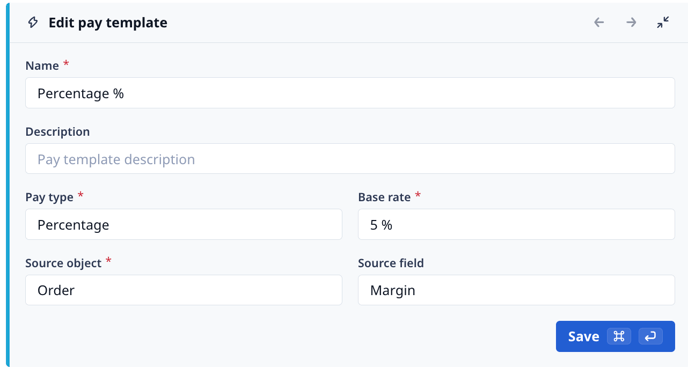How to set up and leverage pay templates
How it works
For Payroll-1 Customers
With Payroll-1, you can create simple pay templates.
Templates by Pay Type
Templates can be based on various pay types including flat rate, pay per unit, pay per mile or a percentage.
| Pay Type | Description |
| Flat Rate | Apply a fixed amount per manifest. |
| Pay per Unit | The rate is applied to the total commodity weight from the manifest. |
| Pay per Mile | The rate is applied to the total miles from the manifest. |
| Percentage | The percentage is applied to the total earnings from the order. |
| Deduction | For recurring deductions like insurance — applied as a negative number. |
How to Set Up a Pay Template
Follow the steps below to learn how to set up a driver pay template:
Recording Driver Pay Using a Pay Template
Follow the steps below to learn how to record driver pay using a pay template:
Learn how to automate pay by reading our Assigning Pay Templates to Drivers article!
For Payroll-2 Customers
With Payroll-2, you can create and configure more complex pay templates.
What’s different
-
Use any field as a base for percentage or unit pay
Example: Pay 10% of margin, 5% of total revenue, or $5 per stop
- Pay per mile and Pay per unit are consolidated into Pay per dimension
-
When a Sales Commissionee is assigned to an Order, their pay templates are automatically calculated and applied
How It Works
-
Choose a Pay Type
Select between Flat rate, Percentage, Deduction, or Pay per dimension.
-
Select the Reference Field
Pick an object (Quote, Order, or Manifest) and choose the numeric field that the rate will be based on
- Assign Templates to Users, either Sales Users or Drivers
-
Apply Automatically
Once configured, your pay templates will automatically calculate the correct payout when a driver or commissionee is assigned to a record.
-01%20(Custom).png?height=120&name=Rose%20Rocket%20Logo%20(Alternate)-01%20(Custom).png)