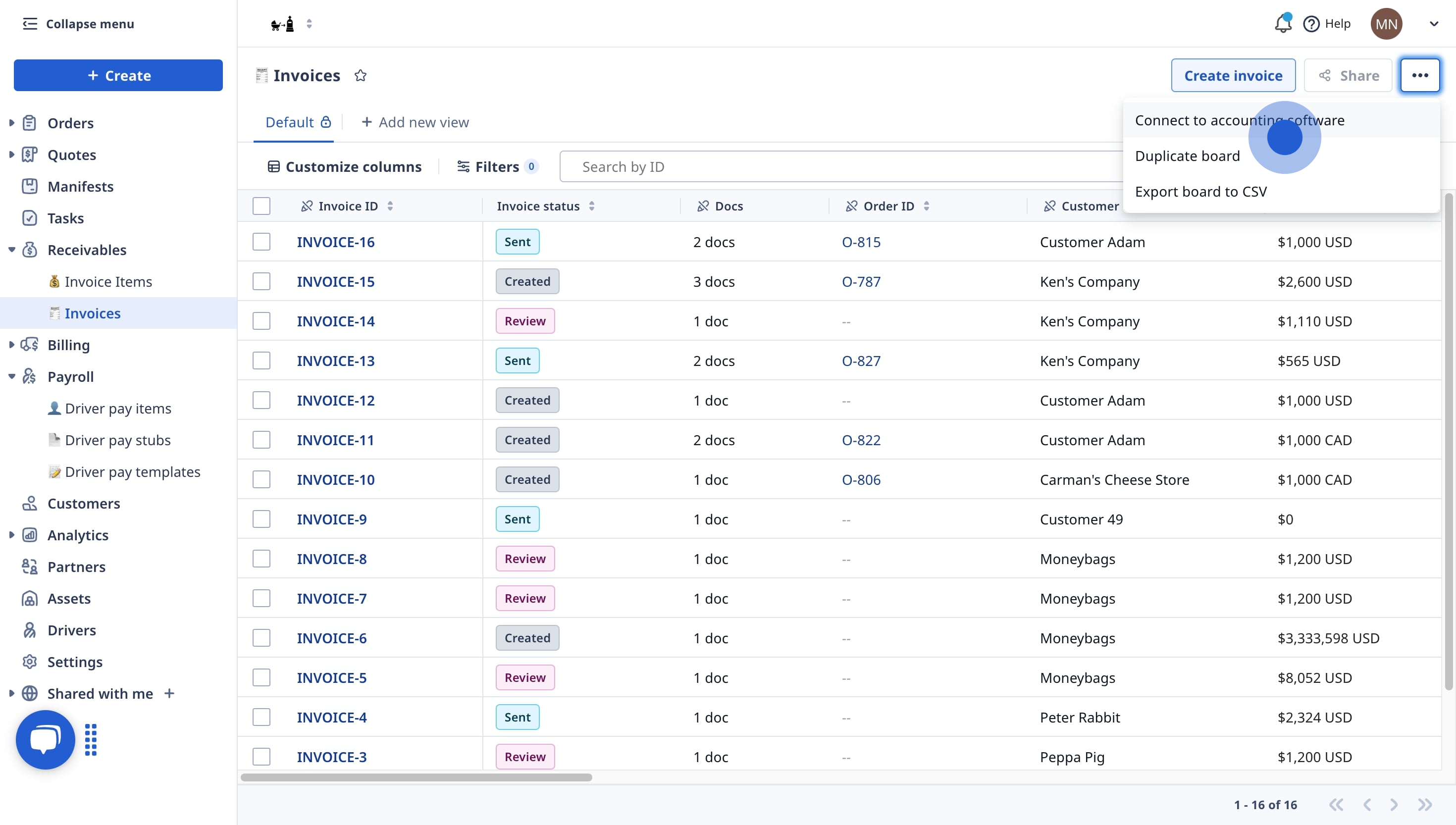You can map Product/Service Class when you integrate Quickbooks Online or Quickbooks Desktop with Rose Rocket. This enables detailed itemization of revenue and costs for invoices and carrier bills generated in Rose Rocket.
Step 1: Connect QuickBooks to Rose Rocket
- Log in to your Rose Rocket account.
- Go to the Invoices board. To access the accounting software, Navigate to the settings menu at the top-right corner.
Step 2: Connect QuickBooks
- For QuickBooks Online, select QuickBooks Online from the integration options and follow the prompts to authenticate.
- For QuickBooks Desktop, download and install the QuickBooks Web Connector and follow the setup instructions.
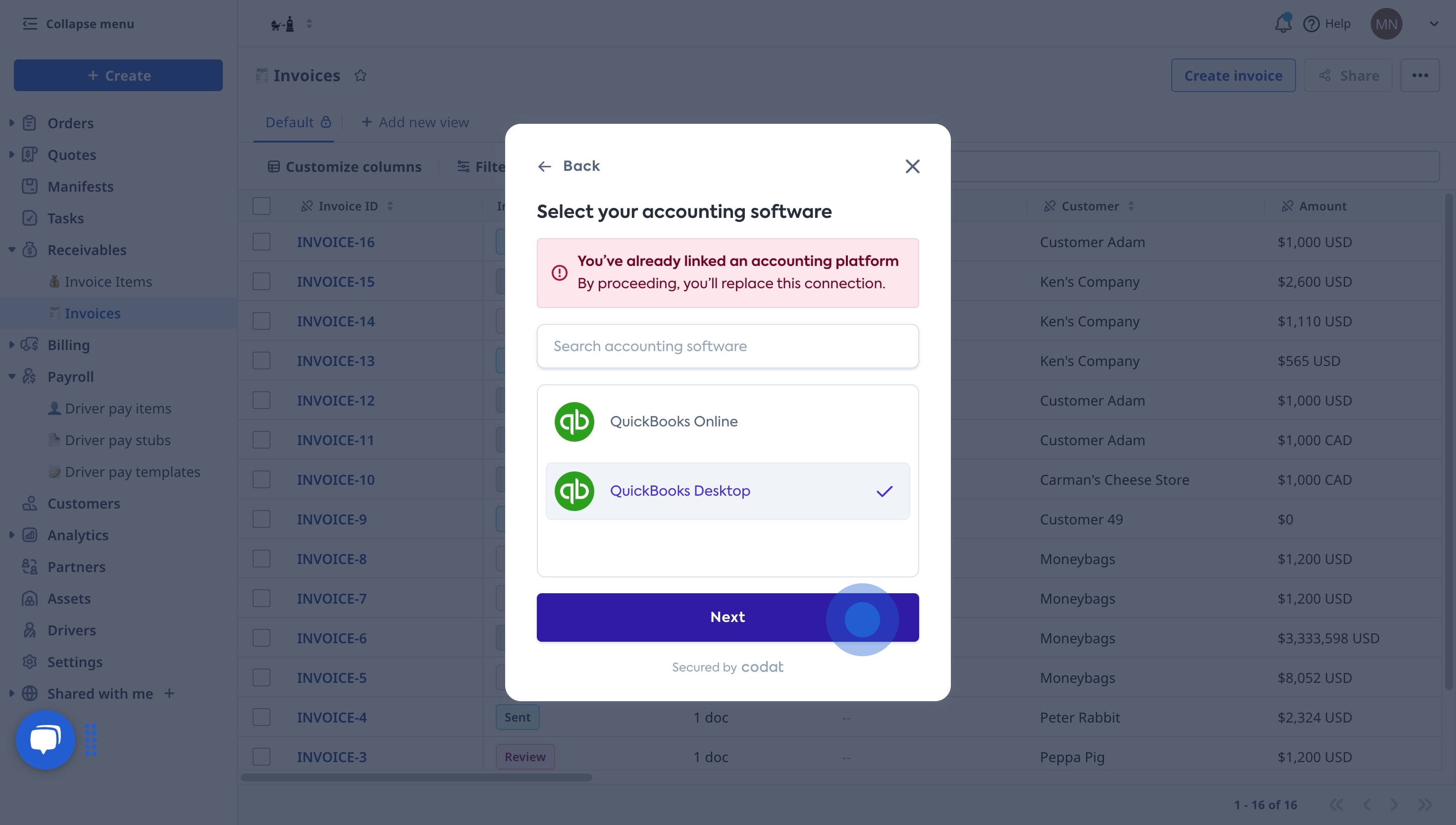
Step 3: Apply and Verify Mapping
-
Apply Mapping:
- In an invoice or carrier bill, apply the mapping to individual line items in the External Items field.
- Configure defaults where applicable to streamline the process for new transactions.
-
Verify the Mapping:
- Generate a test invoice or carrier bill and check if the revenue and costs are appropriately categorized in QuickBooks based on the mapped settings.

Below is how the sample invoice appears in QuickBooks:

-01%20(Custom).png?height=120&name=Rose%20Rocket%20Logo%20(Alternate)-01%20(Custom).png)