The Customizable Trip Boards for Drivers feature in Rose Rocket gives trucking companies and their drivers more control over the information displayed in the mobile app.
The Customizable Trip Boards for Drivers feature in Rose Rocket gives trucking companies and their drivers more control over the information displayed in the mobile app. Instead of a one-size-fits-all view on the Mobile App, fleet managers can now customize what fields appear on trip cards, ensuring drivers only see the most relevant details for their loads.
This makes it easier for drivers to access critical trip information without unnecessary clutter, improving efficiency and reducing confusion on the road.
Key Benefits
- Customizable Trip Views – Show only the most relevant information on trip cards.
- Better Driver Experience – Remove unnecessary details to keep trip boards clear.
- Faster Load Management – Drivers can quickly find their assigned trips without extra scrolling.
- Seamless Fleet Control – Fleet managers can adjust trip boards based on operational needs.
Step-by-Step Guide
- Go to Settings
- Log into Rose Rocket and navigate to Settings.
- Find the Driver Settings Section
- Under Organizational Settings, select Driver

- Mobile app: Trip card configuration
- This section lets you modify the trip board layout for drivers in the Rose Rocket Mobile App.
- You can customize data by setting up Filters.

- Edit the Fields Displayed on Trip Cards
- Add or remove fields shown on the trip cards.
- Example: Keep only pickup location, delivery time, and reference numbers visible while hiding unnecessary details.

- Adjust the View Tabs
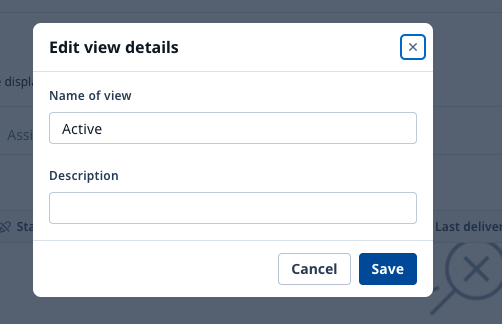
-
- You can edit or add custom tabs as needed.

- Once satisfied with the updates, save the customized trip board layout by clicking Save to view.

- You can edit or add custom tabs as needed.
How Drivers See Custom Trip Boards in the Mobile App
- Open the Rose Rocket Mobile App
- Drivers log into the app as usual.
- View the Updated Trip Board
- The trip cards now display only the fields selected by the fleet manager.
- Navigate Between Views
- Drivers can easily switch between Active, Assigned, and History views based on the current status of their trips.
Limitations & Important Notes
- Default View Still Exists – While the feature allows customization, the default trip view still appears in the system.
- Views Cannot Be Reordered – The trip card order is determined by the date they were created. If needed, delete and recreate them in the correct order.
- New Driver Modules May Require Manual Setup – If your company adds the Driver Module later, the trip views will need to be manually created.
FAQs
1. Can I change the trip board settings for individual drivers?
- No, trip board settings apply to all drivers in the organization.
2. What happens if I don’t customize the trip board?
- Drivers will continue seeing the default Active, Assigned, and History trip views with all available fields.
3. Can drivers edit their own trip views?
- No, only fleet managers and admins can customize trip boards from the Rose Rocket web platform.
-01%20(Custom).png?height=120&name=Rose%20Rocket%20Logo%20(Alternate)-01%20(Custom).png)