Integrating QuickBooks Online or QuickBooks Desktop allows you to export carrier bills seamlessly. This guide will detail how to export carrier bills efficiently to your accounting software.
Integrating Rose Rocket with QuickBooks Online (QBO) or QuickBooks Desktop (QBD) allows you to export carrier bills seamlessly, ensuring accurate and timely payments to your carriers. This integration reduces manual data entry, minimizes errors, and provides a consistent experience across your accounting processes. This article provides a step-by-step guide on how to set up and use the integration.
Benefits of Integration
- Timely Payments: Ensure carriers are paid on time by automating the bill export process.
- Accuracy: Reduce errors in payment amounts and ensure accuracy with automated data transfers.
- Relationship Maintenance: Build and maintain strong relationships with carriers by ensuring accurate and prompt payments.
- Streamlined Reconciliation: Simplify the reconciliation process, saving time and reducing manual effort.
Check out our video tutorial below:
Step-by-Step Guide to Exporting Carrier Bills to QuickBooks Online
Part 1: Set Up QuickBooks Integration
For QuickBooks Online (QBO)
- Log in to your Rose Rocket account.
- Navigate to Billing:
- Go to the three dot menu on the top right corner and select Connect to Accounting Software.

- Go to the three dot menu on the top right corner and select Connect to Accounting Software.
- Connect to QuickBooks Online:
- Select QuickBooks Online from the list of available integrations.
- Click Connect and follow the on-screen prompts to authorize Rose Rocket to access your QBO account.
For QuickBooks Desktop (QBD)
Below is the summarized instruction on how to connect your QuickBooks Desktop. For more detailed instruction, follow this help article.
- Log in to your Rose Rocket account.
- Navigate to Billing:
- Go to the three dot menu on the top right corner and select Connect to Accounting Software.

- Download and Install the QuickBooks Desktop Web Connector:
- Follow this link to download and install the QuickBooks Desktop Web Connector.
- Follow the on-screen instructions to complete the installation.
- Configure the Web Connector:
- Open the QuickBooks Web Connector and follow the setup instructions to connect it with Rose Rocket.
Part 2: Exporting Carrier Bills
1. Enter the Partner Invoice ID to begin the process.
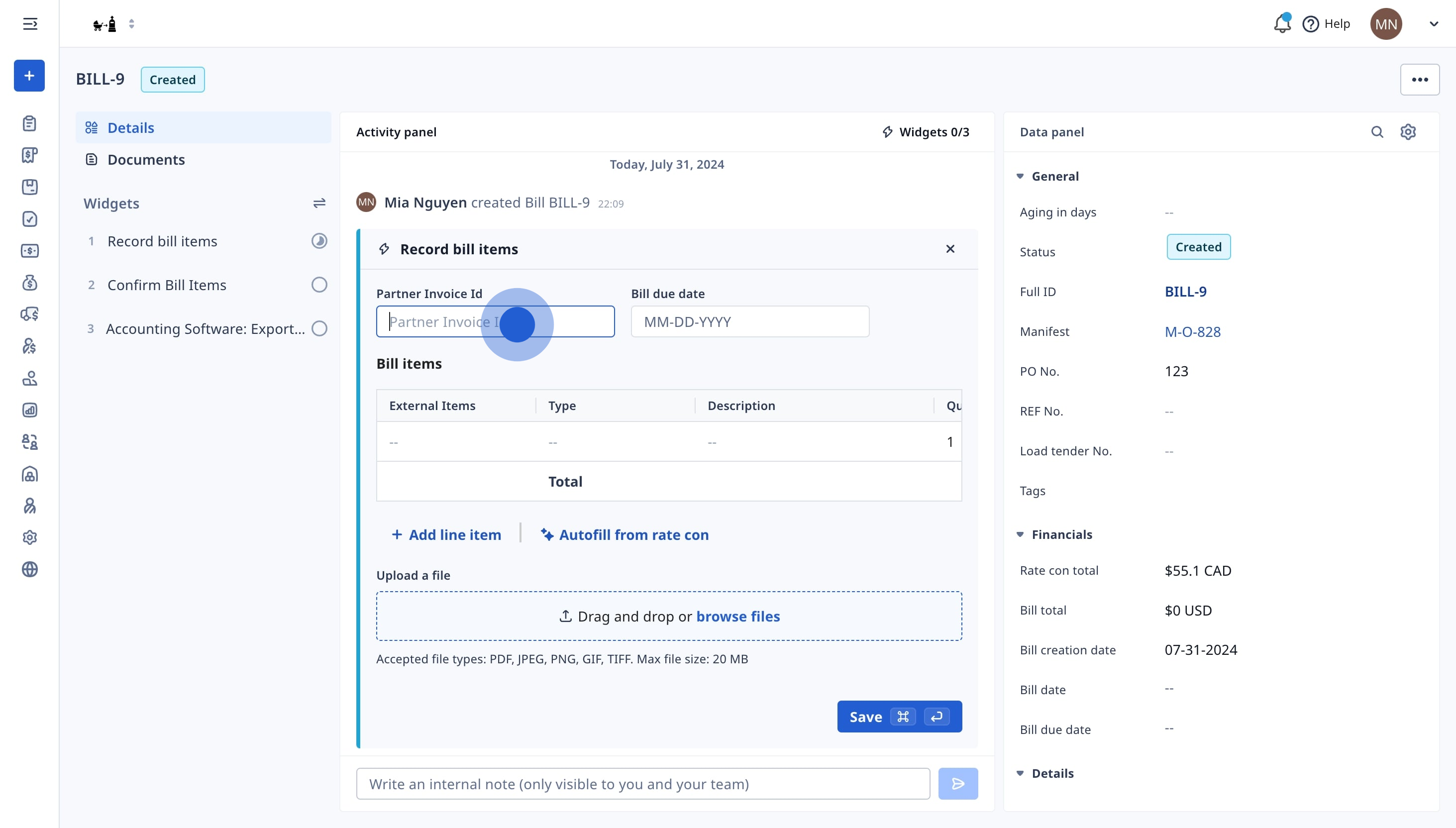
2. Then, select the Bill Due Date on the calendar.
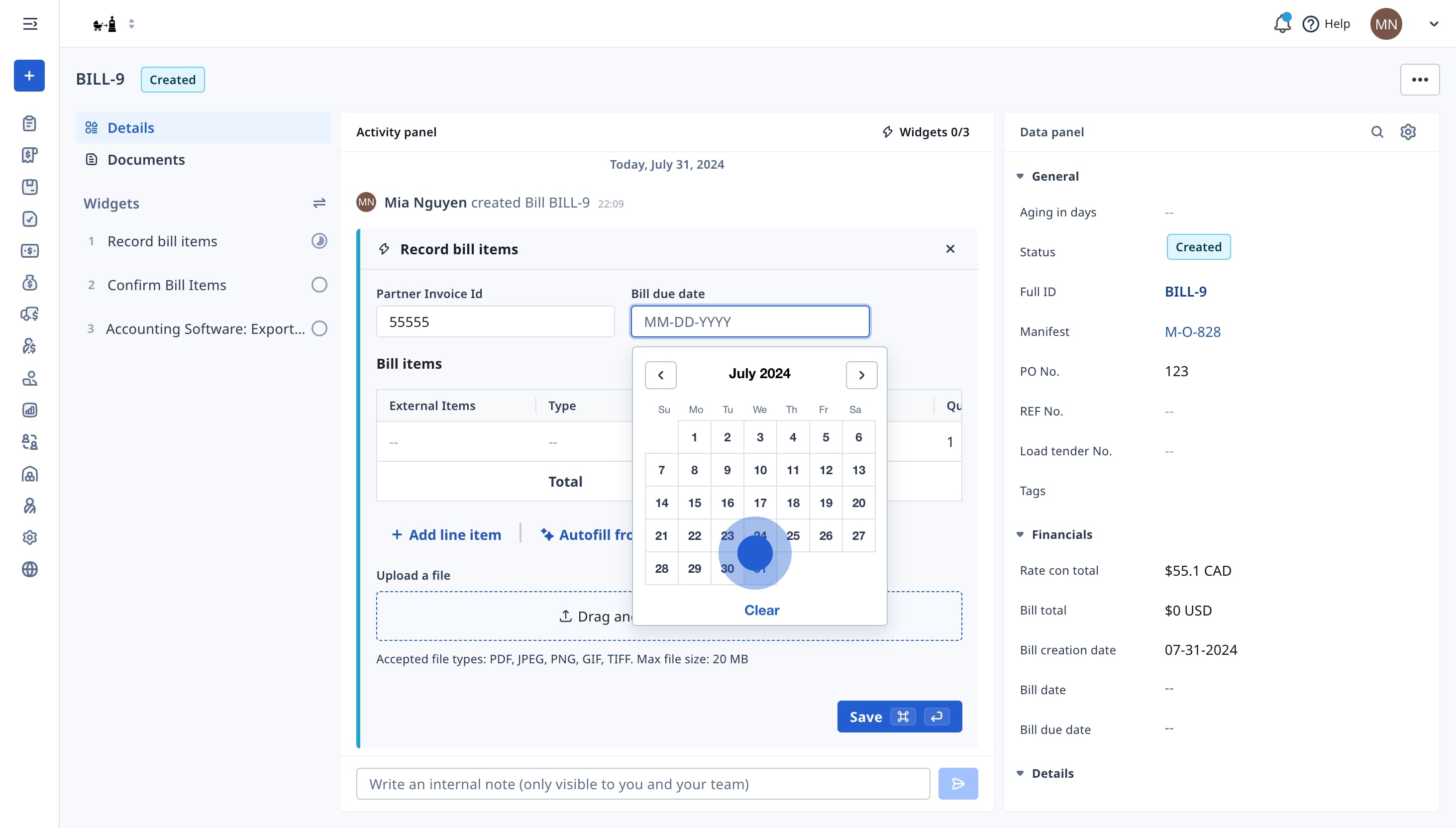
3. In External Item, map each line item with the corresponding Product/Service Class or GL Code.
- In the External Items column, map your Product/Service Classes and GL codes in QuickBooks to the corresponding items in Rose Rocket.
- Ensure each line item, revenue, and cost category is correctly mapped for accurate Product/Service Classes
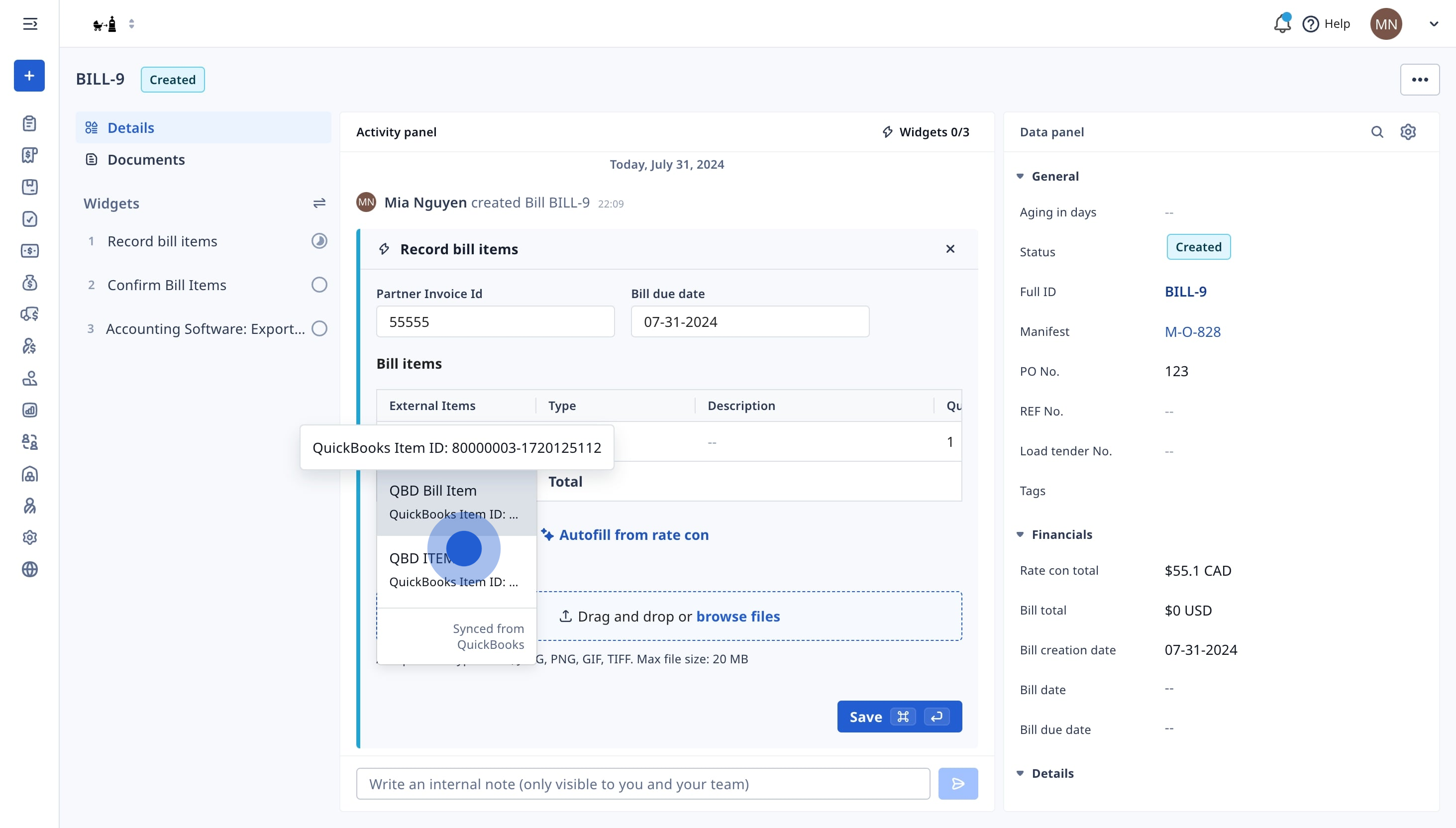
4. Subsequently, click 'Mark as approved' to finalize.
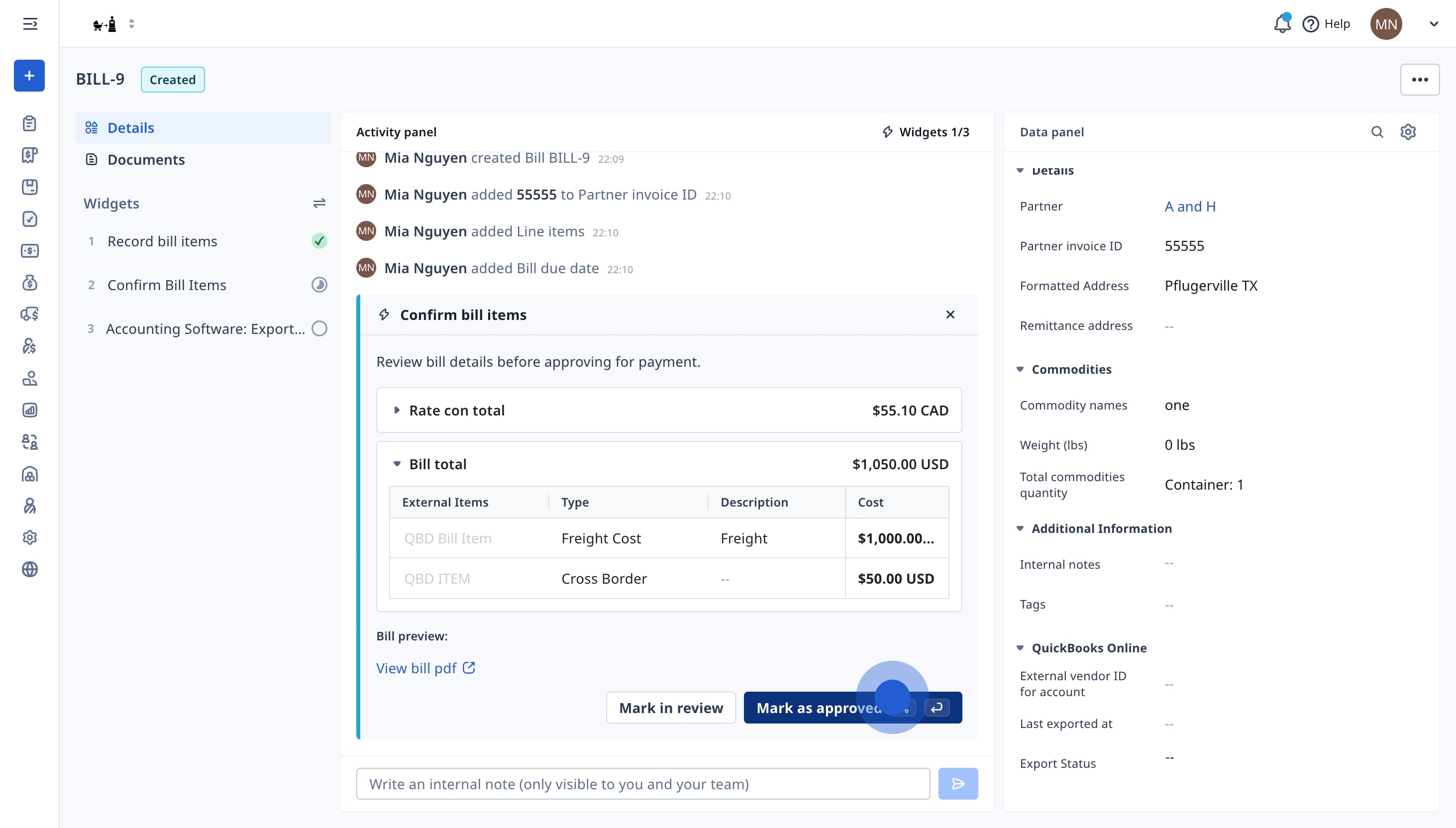
5. Search or select the QuickBooks vendor to export the bill.
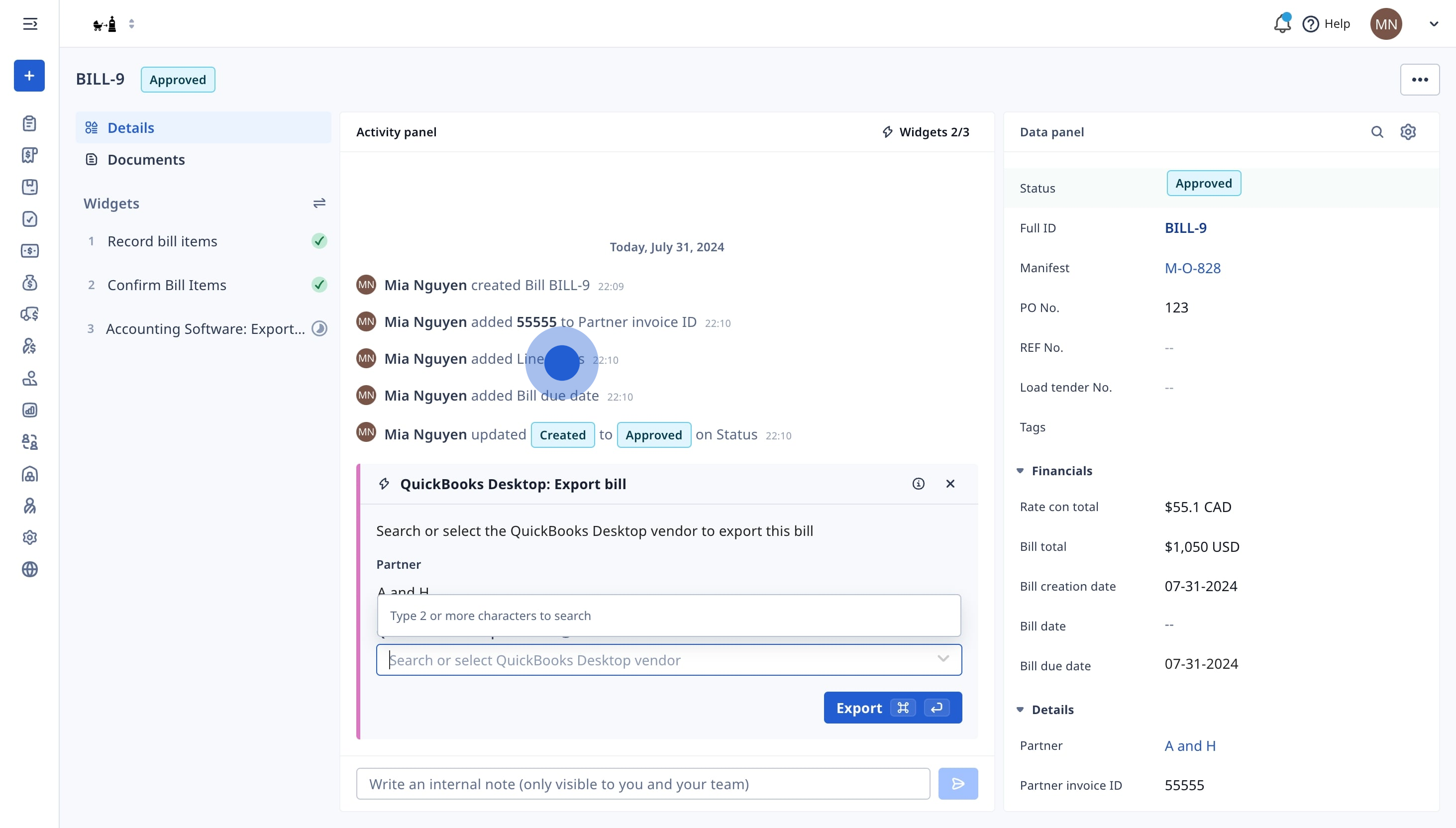
6. In the next widget, select the vendor's QuickBooks profile.
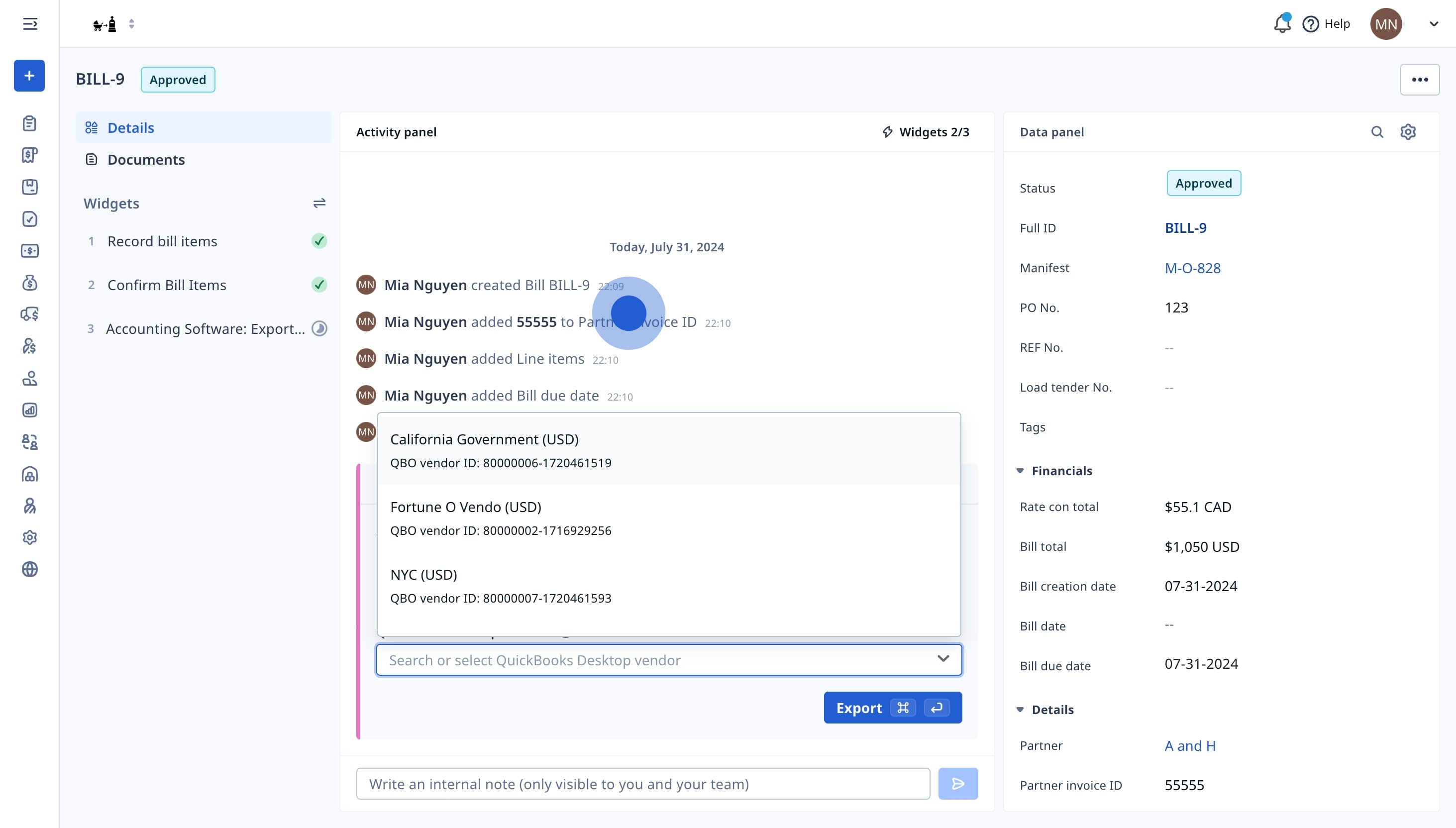
7. Finally, click 'Export' to complete the export process.
- Click on the Export button, and select either QuickBooks Online or QuickBooks Desktop as the destination.
- Confirm the export to initiate the transfer of bill data to QuickBooks.

8. Navigate to the Data Panel to see the export status.
- The Bill Export Status will be updated to Successful or Pending
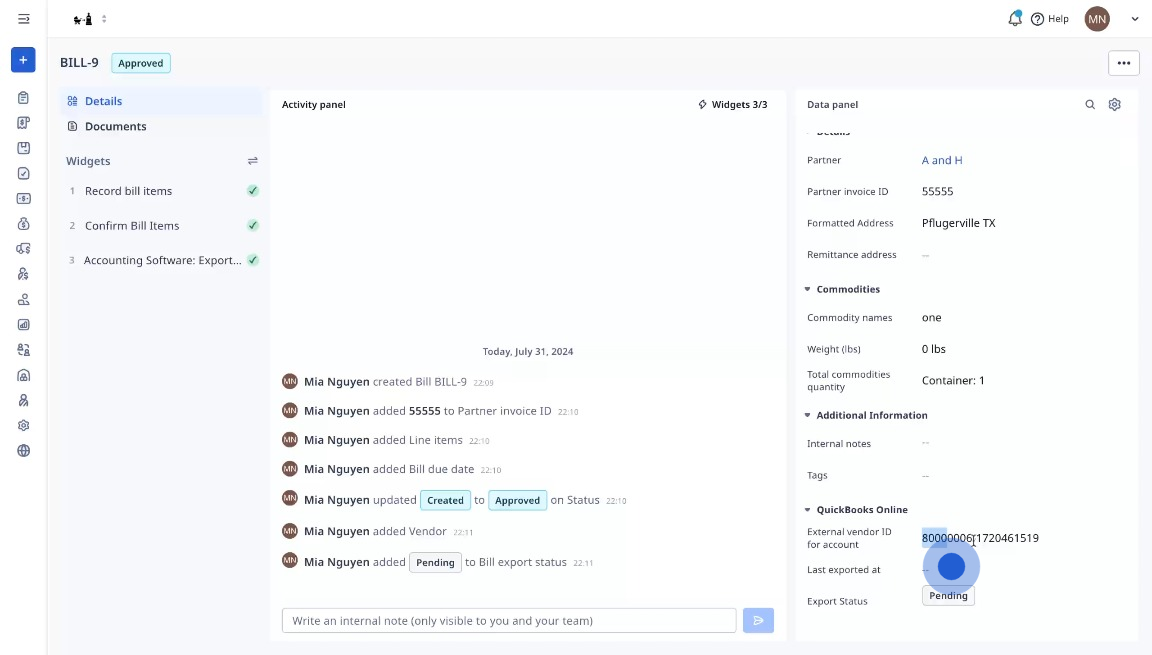
If your Bill Export Status is in Pending status, here are a few tips:
- Make sure that QuickBooks Desktop is open when you are exporting to ensure successful data transfer. The Bill Export Status will remain Pending until QBD is turned on.
- Ensure your QuickBooks Web Connector is set up properly. Click here to learn more.
- Check your firewall settings or the software version is up to date. Click here to learn more.
Information Exported from Rose Rocket to QBO
- Bill Date: The date the bill was generated in Rose Rocket.
- Due Date: The date the payment to the carrier is due.
- Bill ID: A unique identifier for the bill.
- Vendor ID: Identifies the carrier as a vendor in QBO.
- Subtotal: The total amount before taxes.
- Taxes: not supported at the moment, head to QBO or QBD to add taxes to the carrier bills.
- Total Amount: The final amount payable, including taxes.
Bills Export for QuickBooks Online is available on Accounts Payable - Tier 1.
Bills Export for QuickBooks Desktop is available on Accounts Payable - Tier 2.
Please reach out to help@roserocket.com for additional assistance or contact your Rose Rocket sales representative.
-01%20(Custom).png?height=120&name=Rose%20Rocket%20Logo%20(Alternate)-01%20(Custom).png)
