This guide will walk you through how to create and cancel orders using EDI, ensuring that your operations run smoothly and that you maintain strong, reliable communication with your partners.
Table of Contents
How to Start Using EDI
EDI on Rose Rocket is powered through Bitfreighter. This means Rose Rocket users must first subscribe to Bitfreighter before integrating on Platform. Bitfreighter contact details:
- To get started with EDI, please reach out to your Rose Rocket Account Representative.
- Post-sale - contact BitFreighter account CSM or support@bitfreighter.com
To start using EDI: Settings > Module settings > EDI > Edit > Enable toggle

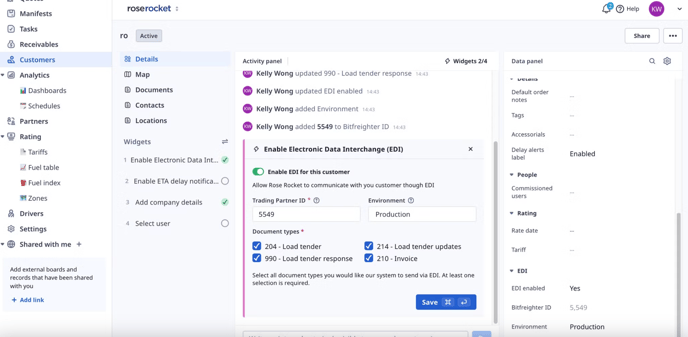
Environment:
When first setting up EDI, we recommend setting the environment to Testing so that you can ensure the EDI connection is working but the customer does not receive the documents and revenue is not recorded.
Testing:
You should be navigating through Testing mode with your Bitfreighter CSM. Once you're confident that the EDI connection with your customer is working as expected, then Production mode should be used.
Production:
This is when the EDI connection with your customer is live (aka, up and running in your org).
To disable EDI for a customer:
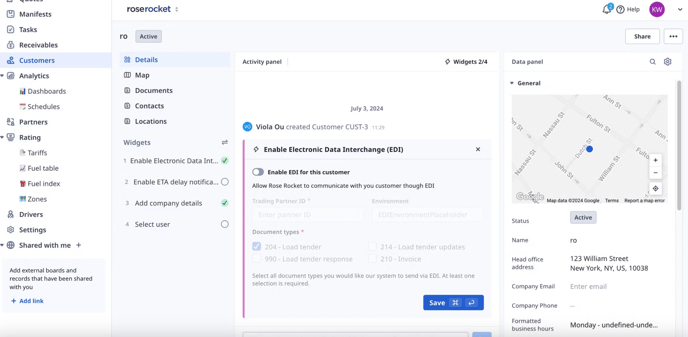
FAQ on EDI Setup
I’ve selected document types that were not discussed with Bitfreighter - what happens then?
You must confirm with your Bitfreighter CSM what document types are enabled for your account. If your document selection does not match Bitfreighter, it will not be sent to the customer. Note: within Rose Rocket, we will send all document types enabled in the widget, however in the case of a mismatch with Bitfreighter, Bitfreighter will throw an error. The error will not be displayed to the user on Rose Rocket.
What do the different document types do?
- 204 Load tender: new order
- 990 Load tender response: accepting or rejecting a new order
- 214 Load status update: order status changes
- 210 Invoice
Why can’t I select 990 Load tender response?
Load tender responses (990) can only be selected if you have Load tenders (204) enabled.
What happens with my existing EDI documents (orders, invoices) when I disable EDI (org level or customer level)?
You will no longer be able to send documents via EDI. All existing EDI documents will remain in the system. On the Orders board, the ‘Respond by’ column will remain.
Do we authenticate the Bitfreighter token used - how do I know I’ve correctly entered my details?
Currently the system just saves the credentials only, there is no authentication being done. Please make sure you test the connection thoroughly with your Bitfreighter CSM.
Accept or Reject New Orders
Users can receive orders from their customers via EDI. These will appear on the Orders board for the user to action. There is no ability to send a new order to a customer via EDI.
- When an order comes through via EDI, the user will receive an in-app notification. A new order will be created on the Orders board populated with:
- Order details submitted by the customer via EDI
- Order status: New
- Respond by: Date and time
- Users must accept or reject the order by the ‘Respond by’ time. To action this: Orders > Select order > Widget - Accept or reject tender. The order status in Rose Rocket will change to reflect the action taken:
- On accept: Booked
- On reject: Rejected
- On expiry i.e. when the user fails to respond on time: Expired
- Ways to identify an order created via EDI:
- Orders board > Sort ‘Respond by’ time to find all filled values
- Create board view filtered by an EDI customer
- Order > Activity log > ‘System created this order O-313 from Pepsi Co. through EDI’
- For EDI orders, Billing terms is a mandatory field. Billing terms specify who is responsible for the freight charge. This will be set automatically and can be overridden by the user:
- If Customer = Shipper, then Shipper Prepaid
- If Customer = Consignee, then Consignee Collect
- Otherwise, Third Party
FAQ: I updated the Customer/Shipper/Consignee on an order, what happens with my Billing terms?
When you update any of the Customer/Shipper/Consignee fields, the system will update and assign a new billing term if applicable. At any point, you can override this and select a new value.
FAQ: My commodities don’t have any dimension values, why is that?
We currently receive volume and weight for commodities via EDI. We are only saving weight on the order object, volume is not used.
Cancelling Orders
If a customer cancels an order via EDI, the RR user will receive an in-app notification. The order status will update to Cancelled.
If a RR user cancels an order via EDI; this is applicable to EDI created orders only.
To cancel an order: Orders > Select order > Update Status - Cancelled.
Can a customer send an order cancellation via EDI for an order that was not created with EDI? No.
Can a RR user send an order cancellation via EDI for an order that was not created with EDI? No. You can only send EDI cancellations for orders created with EDI.
-01%20(Custom).png?height=120&name=Rose%20Rocket%20Logo%20(Alternate)-01%20(Custom).png)